Write Checks Online With Checkeeper
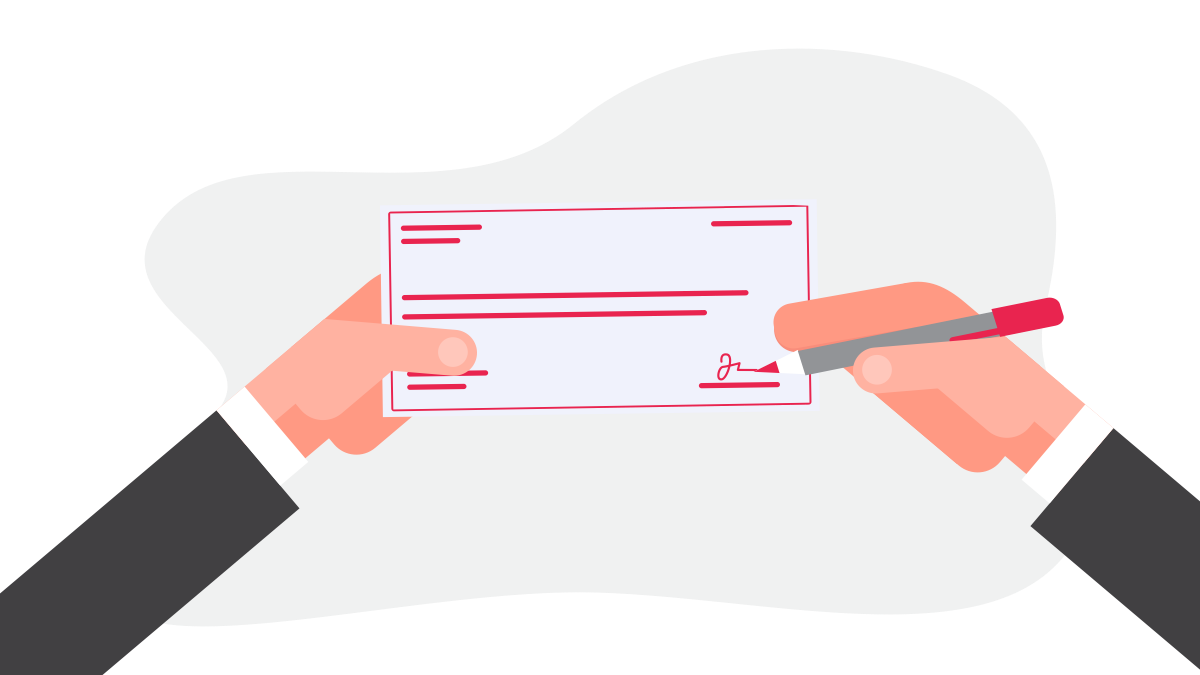
Whether you're brand new to Checkeeper, or you just need a little refresher on how our dope software works, this tutorial will walk you through the entire check writing process, from customizing your check template to building your registry. Let's get it.
The first thing you’ll see when you log in to Checkeeper is your registry. This is where you’ll write all your checks. To create your first check, you can click either ‘Create one now!’ in your registry or the green ‘Create New Check’ button to the right.
Select the appropriate template (which will be the default cityscape template since this is your first time), enter the payee name, check amount, recipient address, and, if you’d like, a memo. If everything looks good, click the blue "Create Check" button.
Now, you’ve written your first check with Checkeeper! But you still need to add your bank information and signature to your check template. To do this, simply navigate to your Templates tab, and select the default cityscape template. When you do, you will open the template editor.
To the right in the template editor, you will see twelve preset elements, which you can drag and drop onto your check, as well as a custom element, which you can use to add custom fields to your check template (we’ll cover custom elements in a later video). All you need to add to your template at this point is your signature and your bank information.
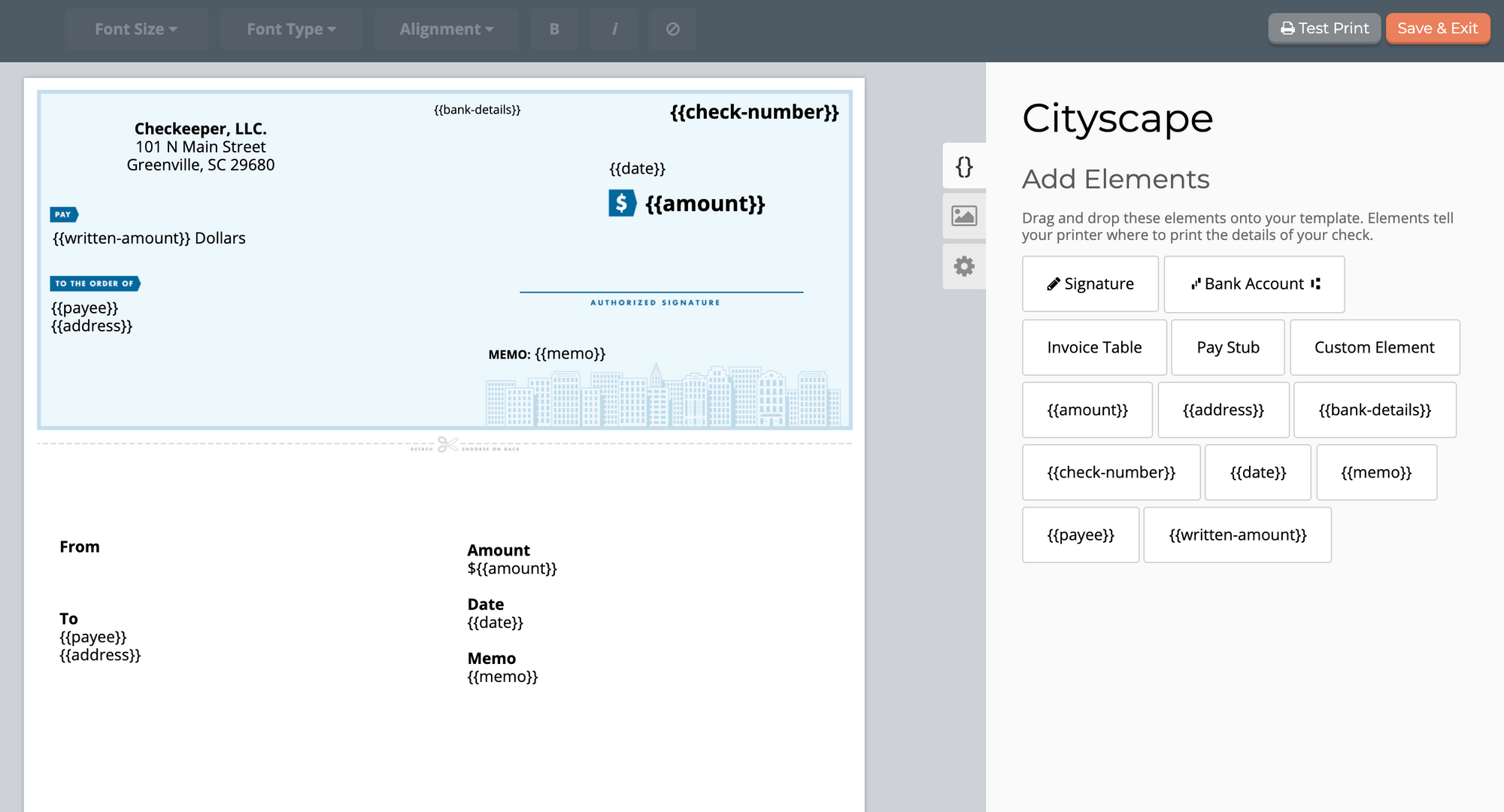
Add your routing and account numbers by dragging the ‘Bank Account’ element onto your check and entering each bank number as prompted.
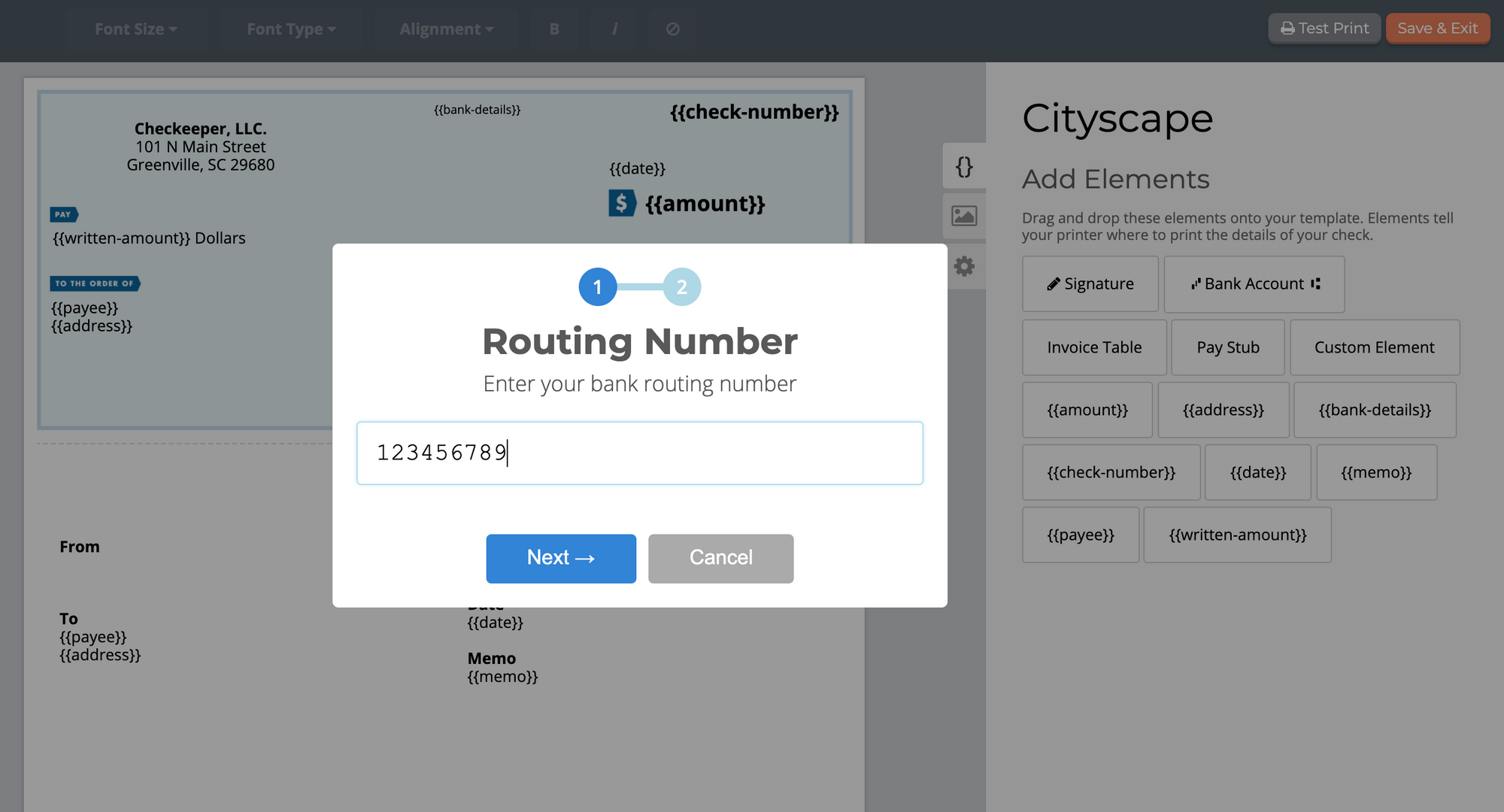
Finally, repeat this process to add your signature to your check template-- simply drag and drop the ‘Signature’ element onto your check, and draw your signature when prompted. Reposition these elements easily by clicking and dragging each orange-highlighted text box to its appropriate position.
Once you have finished adding your bank information and your signature to your new check template, click the orange ‘Save & Exit’ button to the right.
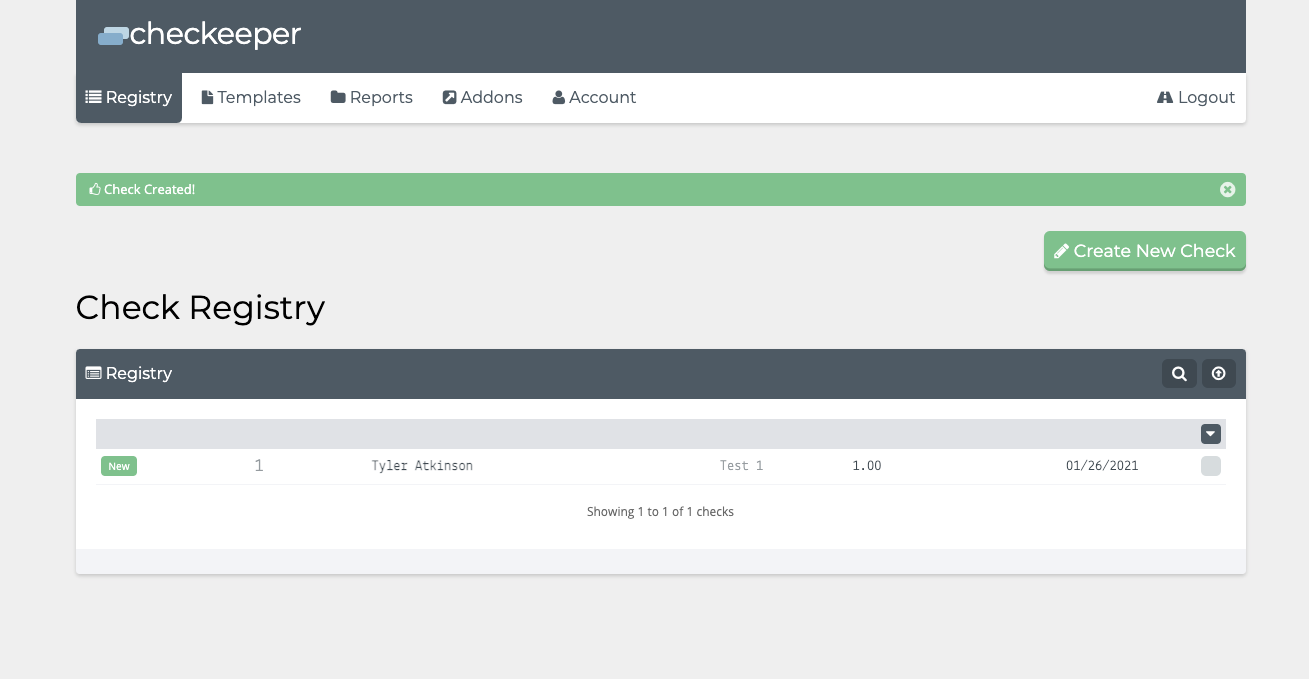
And would ya look at that… You created your very first check with Checkeeper-- the only secure way to print and mail checks online!