How to Add Your Bank Information to a Check
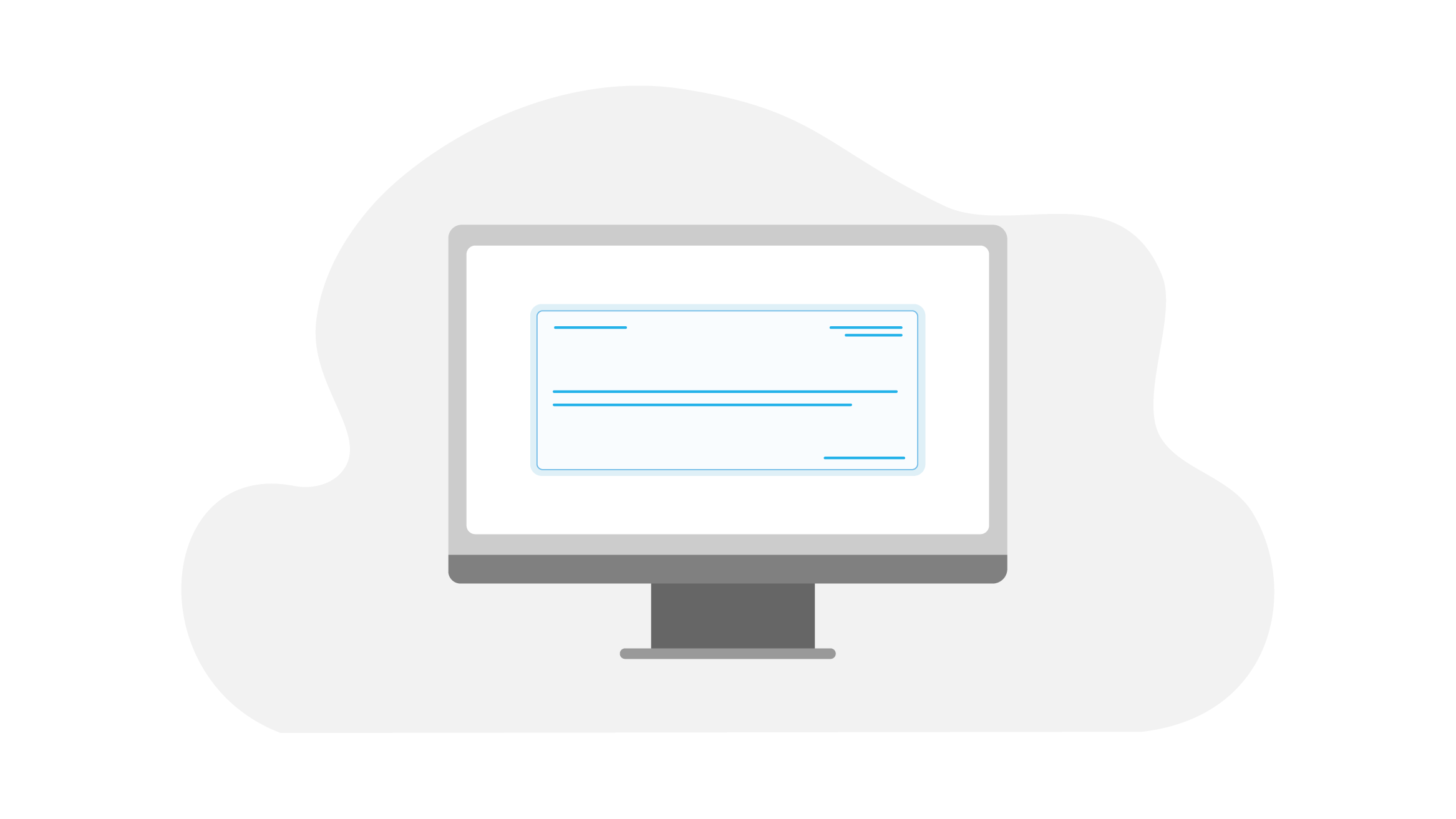
Editing your first check template may seem a little tricky, but with Checkeeper's easy-to-use template editor, all you need to do is click and drag any elements you need right onto your checks. In this brief tutorial, we'll show you how to add your routing number and account number to your check in seconds.
Step 1: Open the Template Editor
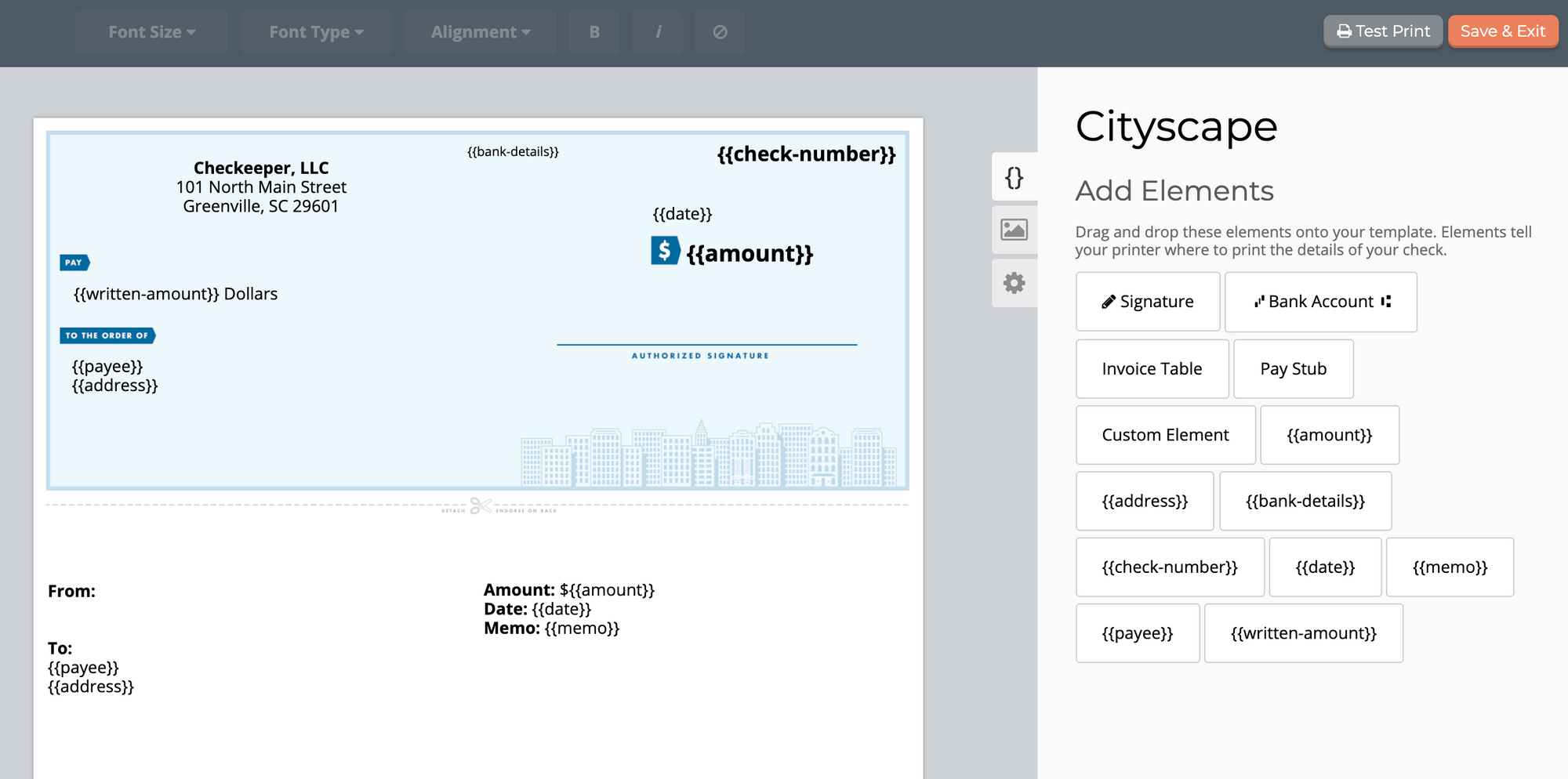
After you login to your Checkeeper account, navigate to the Templates tab and either select an existing check you want to edit or click "Create New Check." This will bring you to the template editor.
Step 2: Drag and Drop the "Bank Account" Element Onto Your Check
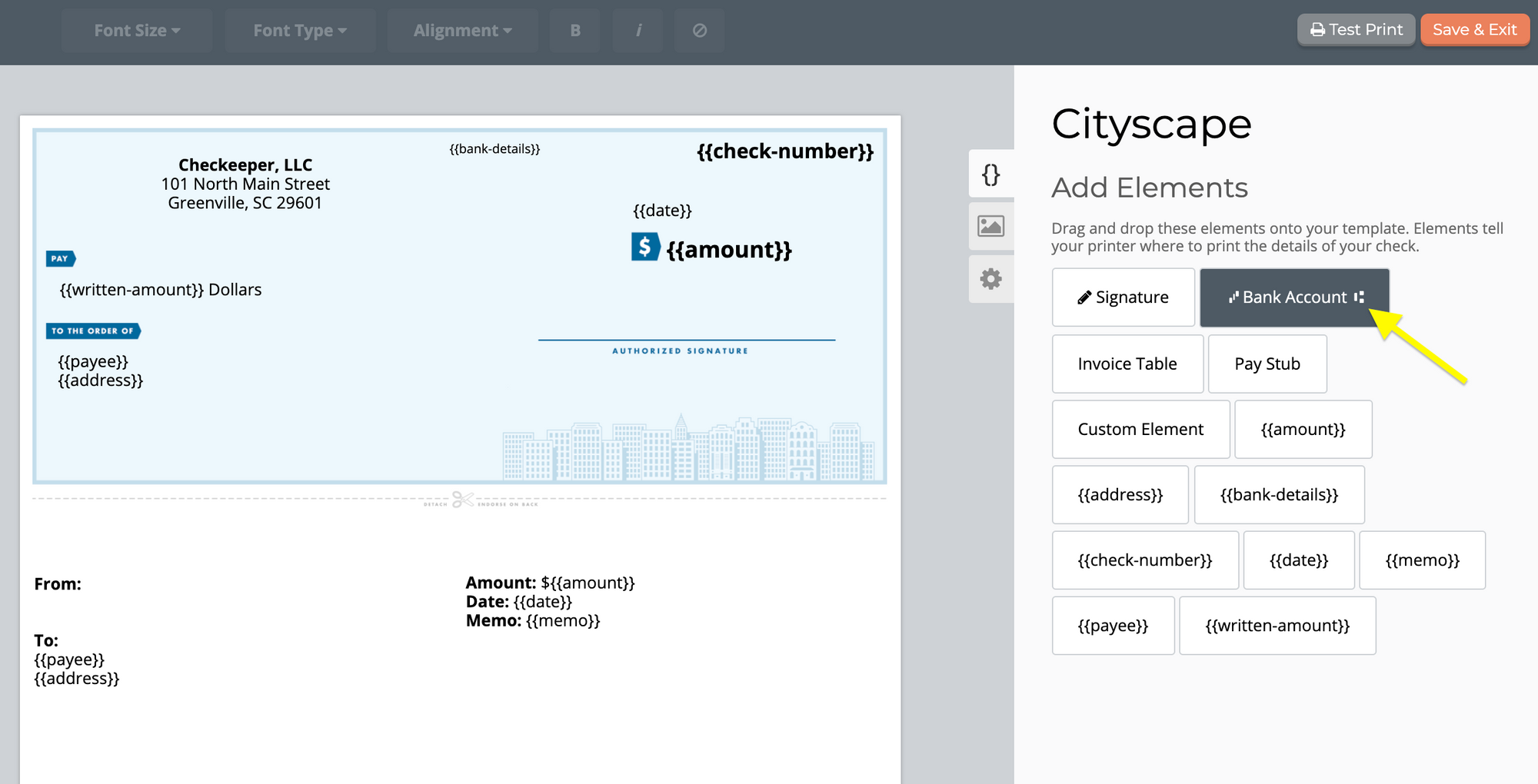
Look for the "Bank Account" element to the right in the template editor, and simply click and drag it onto your check. You will then be prompted to input your routing and account numbers.
Step 3: Enter Your Bank Information
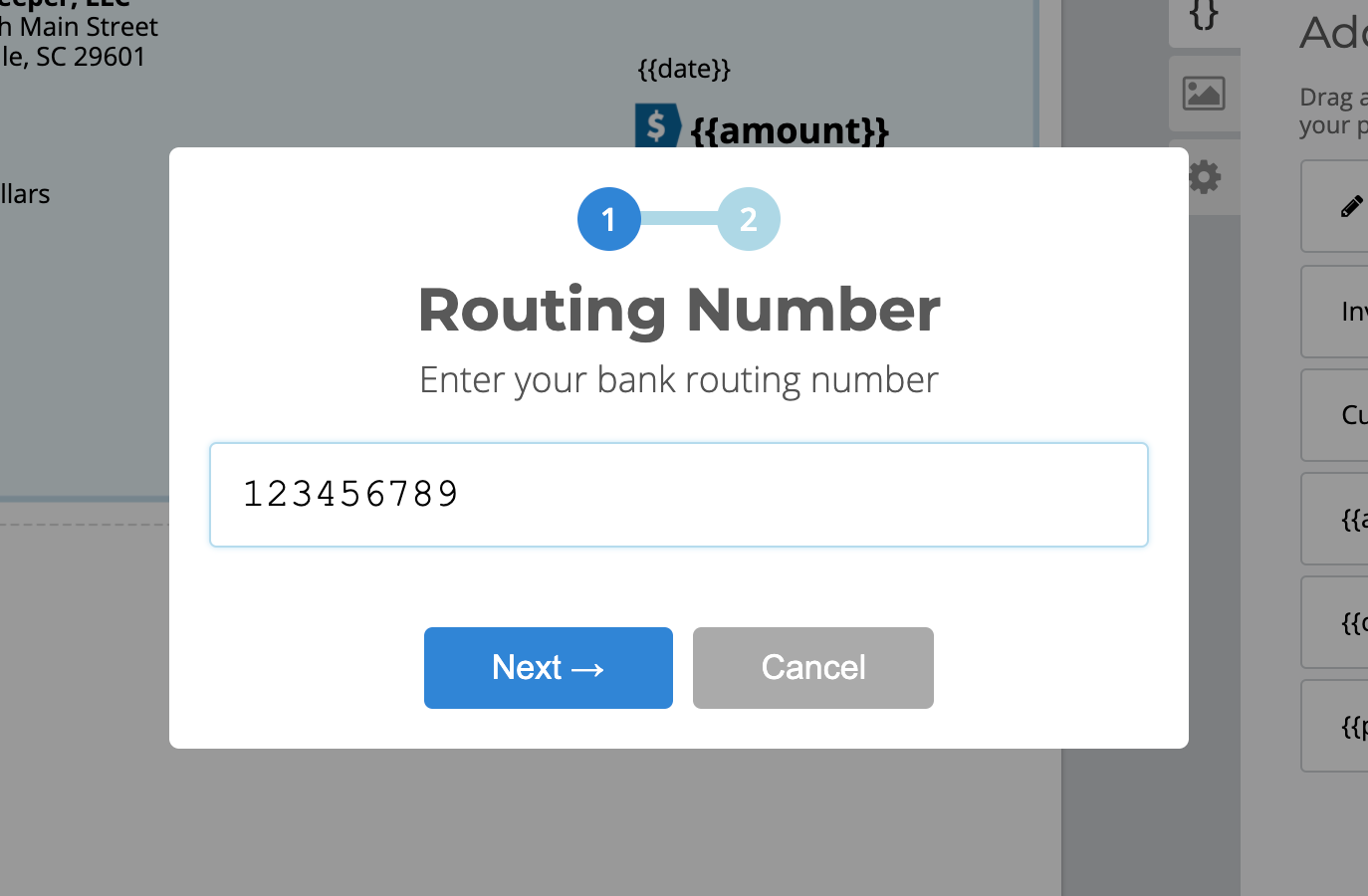
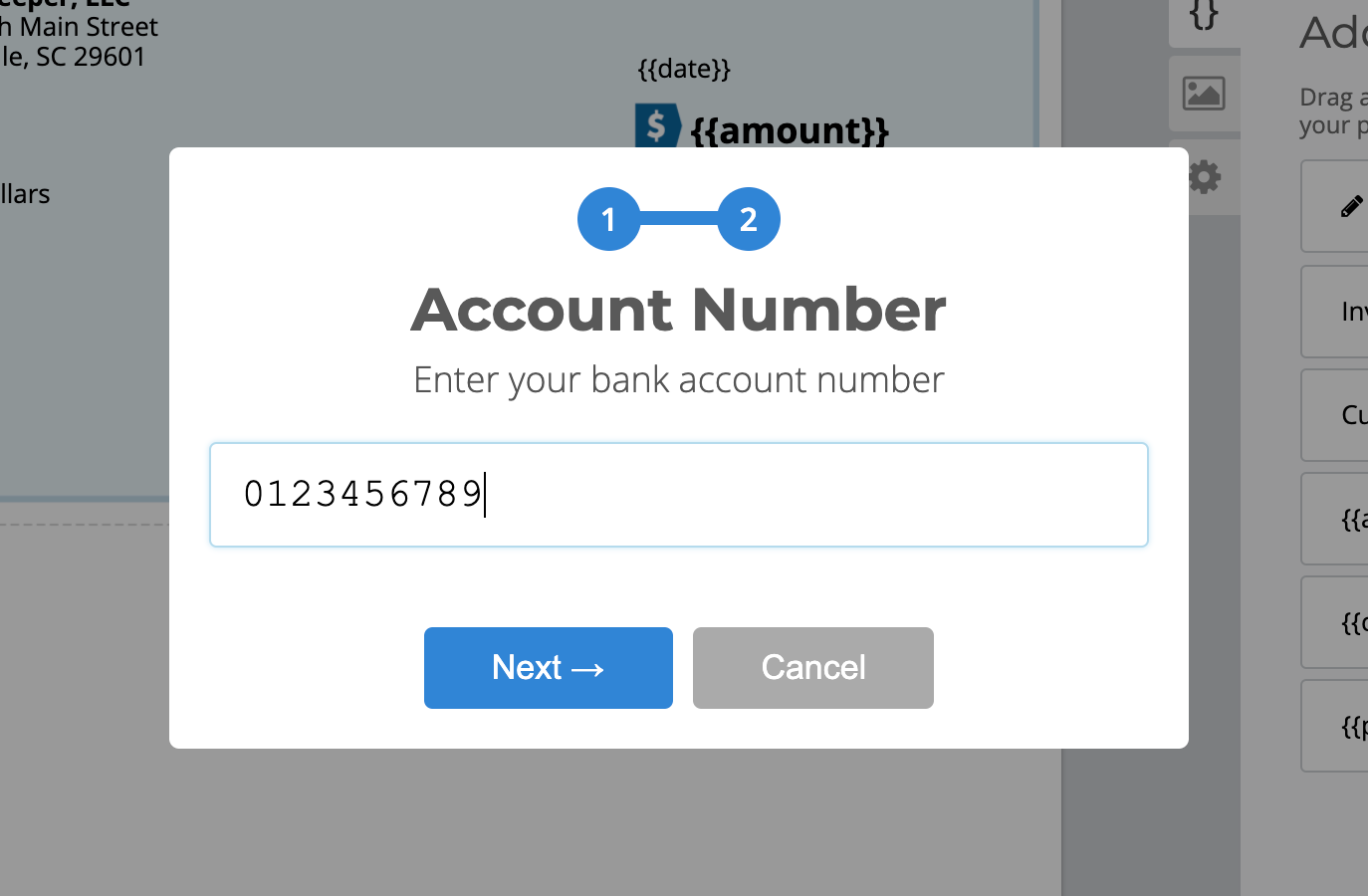
After you drop the "Bank Account" element onto your check, type in your bank information, and a text box will appear. Now, you can click and drag those routing and account numbers to a happy home at the bottom of your check.
For more helpful tutorials, visit our blog at checkeeper.com/blog.